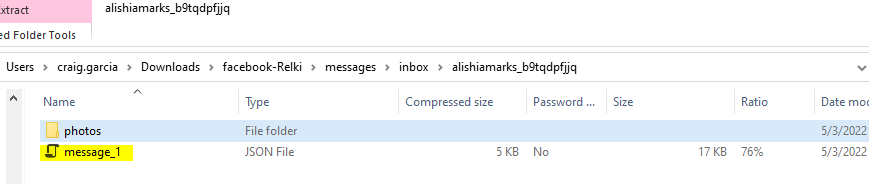The goal of this user guide is to provide instructions on how to export your Facebook conversations to a JSON file format. Once you have the conversation exported and saved locally, you can then provide this JSON file to our team. In the near future, you'll just upload this through our portal directly.
¶ Video Walkthrough
Youtube Facebook Messages Extraction Video Walkthrough.
Step by Step
Using a PC/Mac browser;
- Visit https://www.facebook.com and sign in.
- Click Down Arrow in top right corner and click "Settings & Privacy"
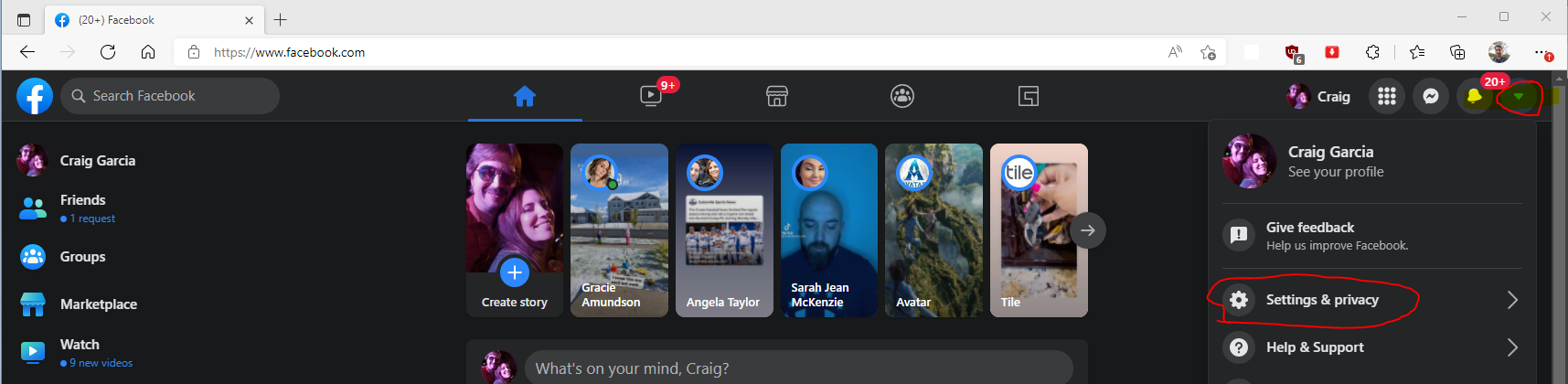
3. Then click Settings

4. Click "Your Facebook Information
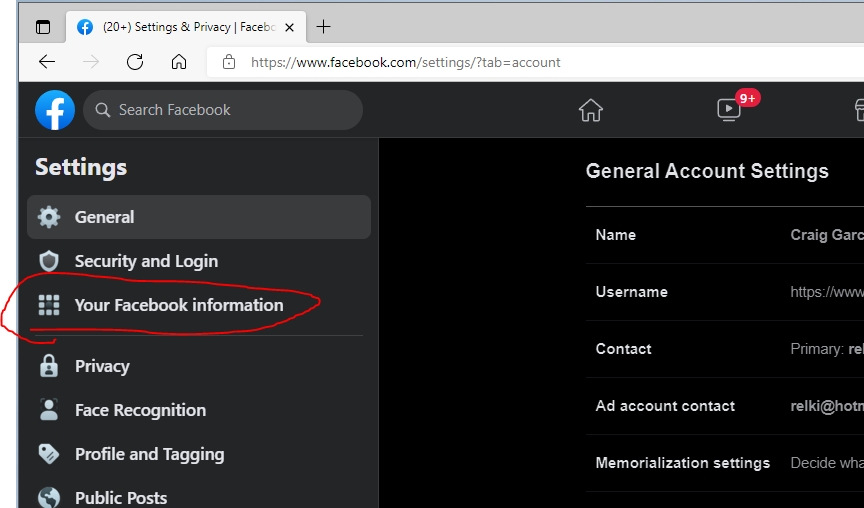
5. Click "Download your information"
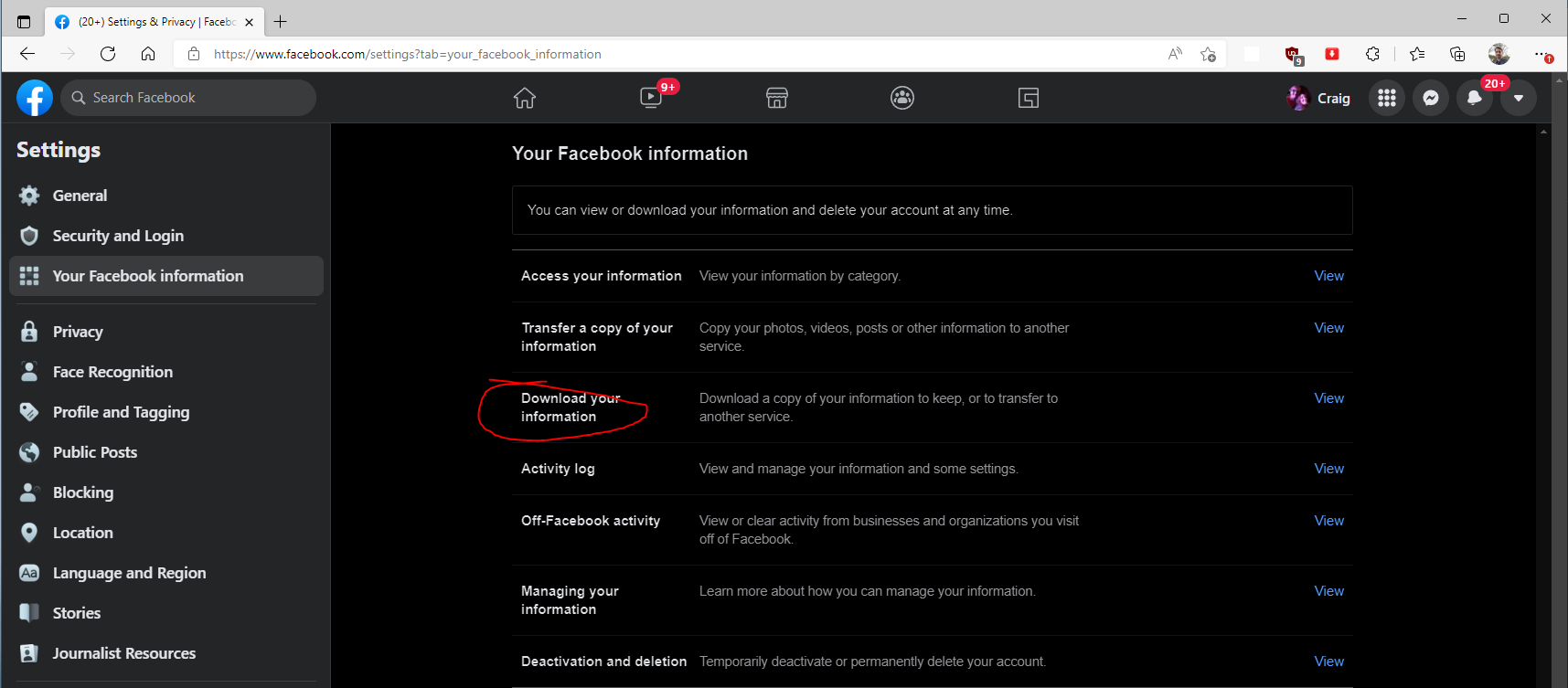
6. Change Format to "JSON", Media Quality to "Low" and Date Range to "All time"
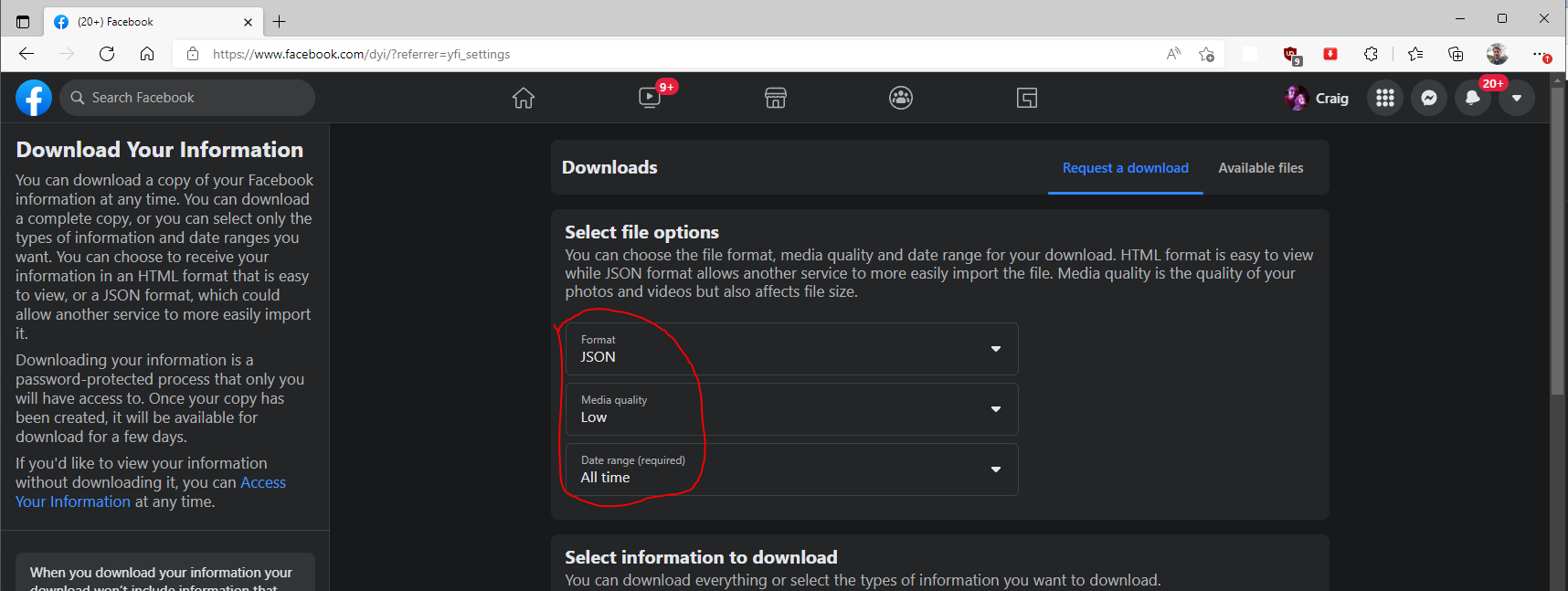
7. Click "Deselect All"
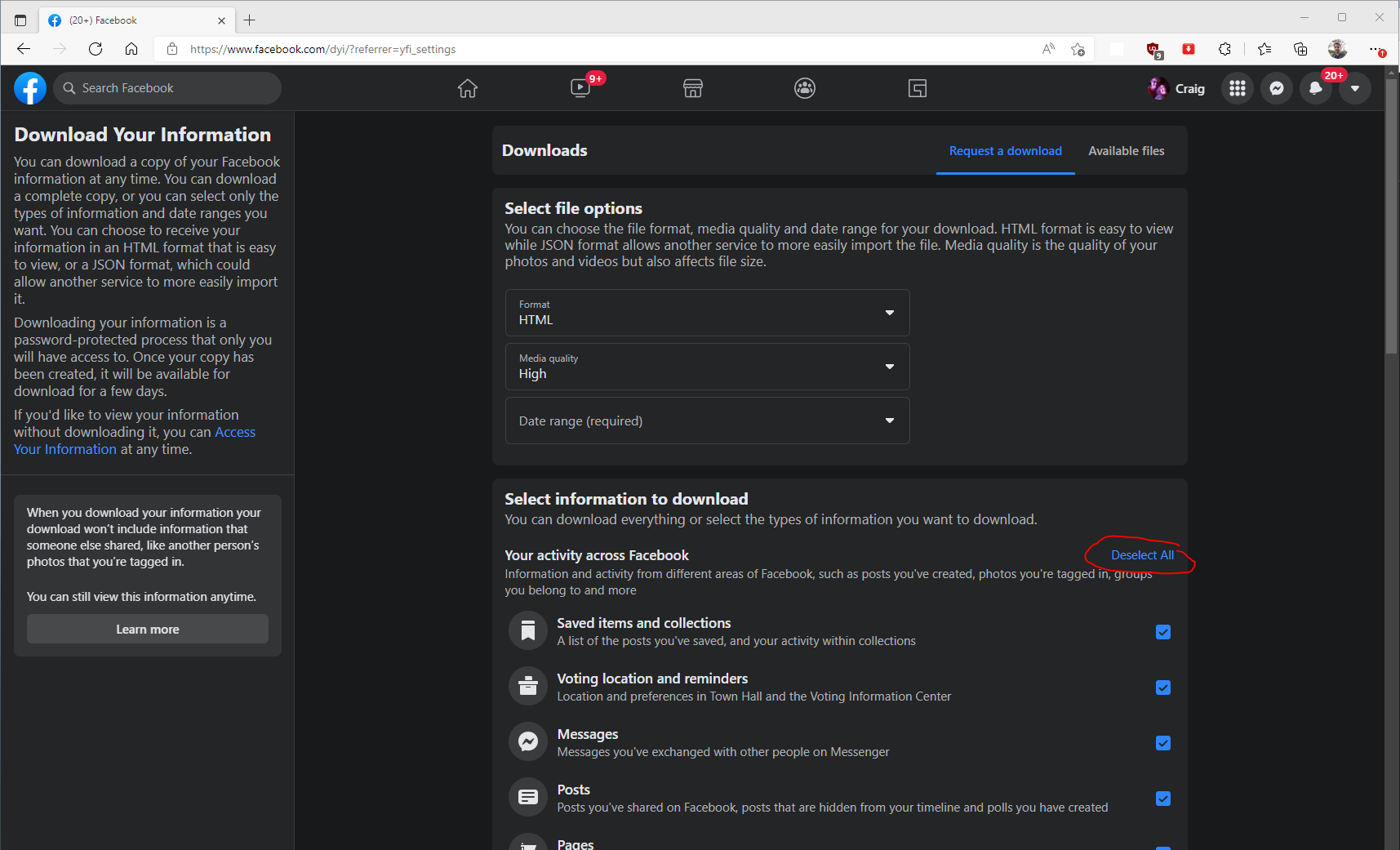
8. Select "Messages"
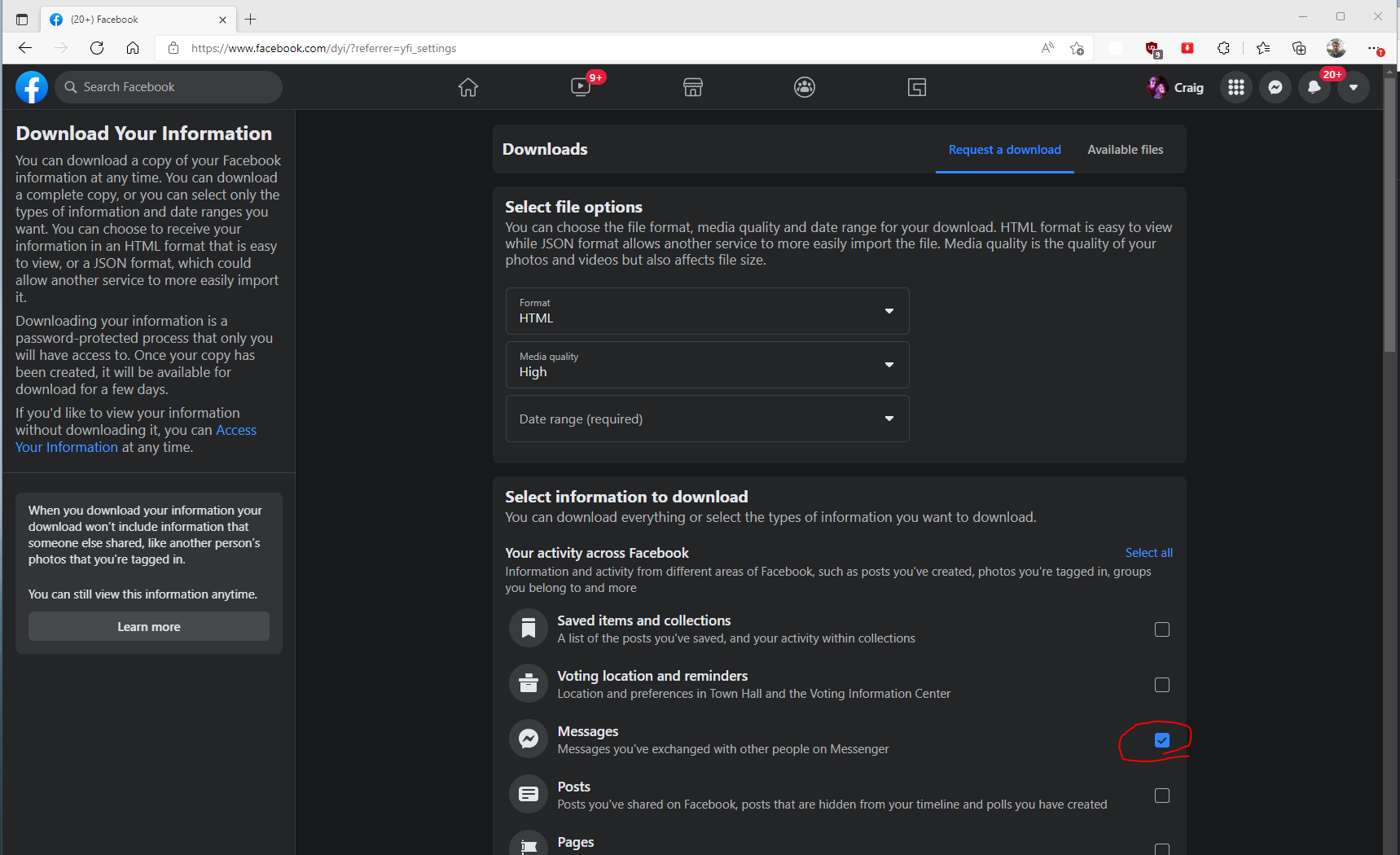
9. Scroll down to the bottom of the page and click the blue button "Request Download"
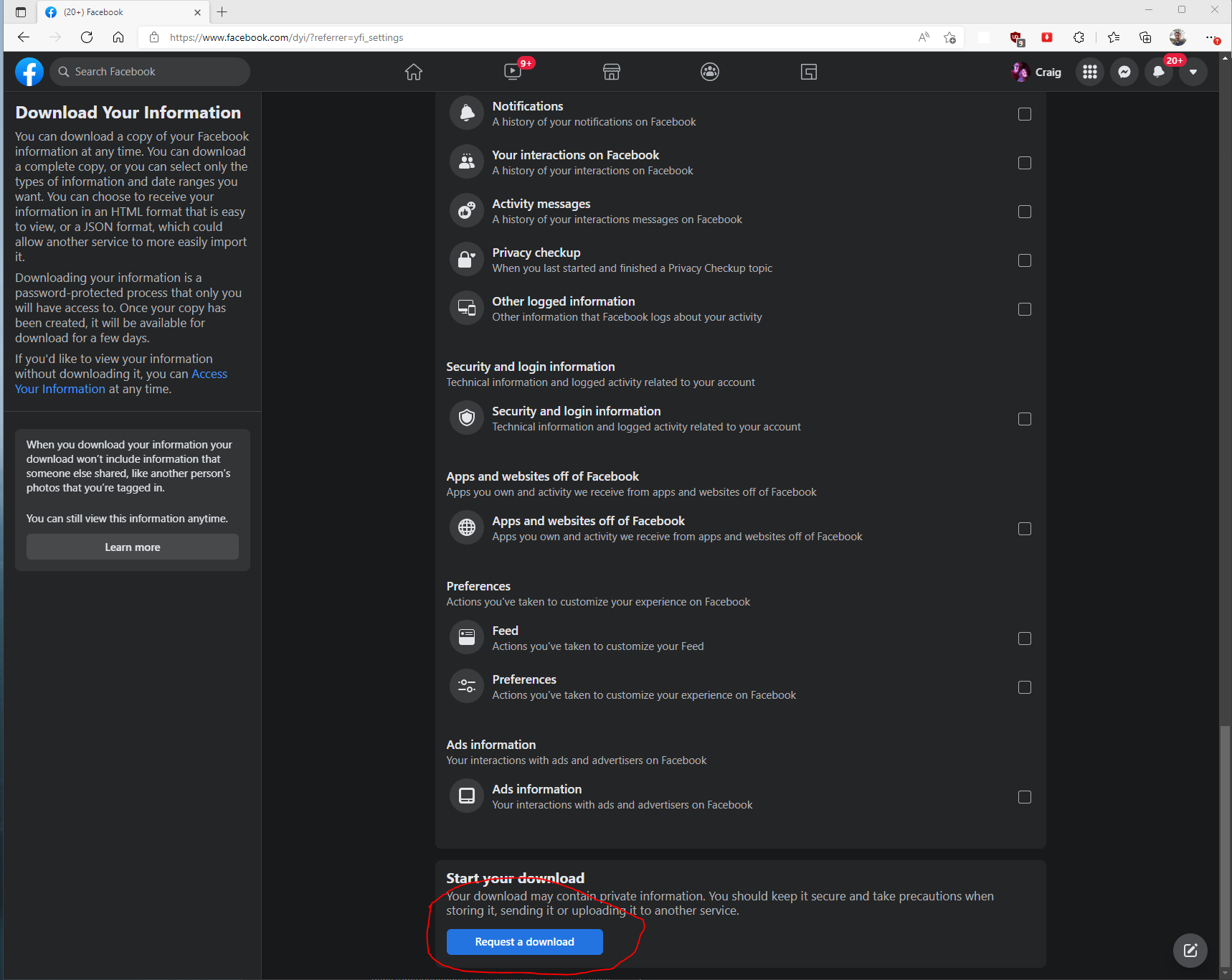
10. Wait a few minutes (could take up to 30 minutes depending on the size of the conversation)
11. Click on "Available files" on top. Your request will be marked as "Pending"
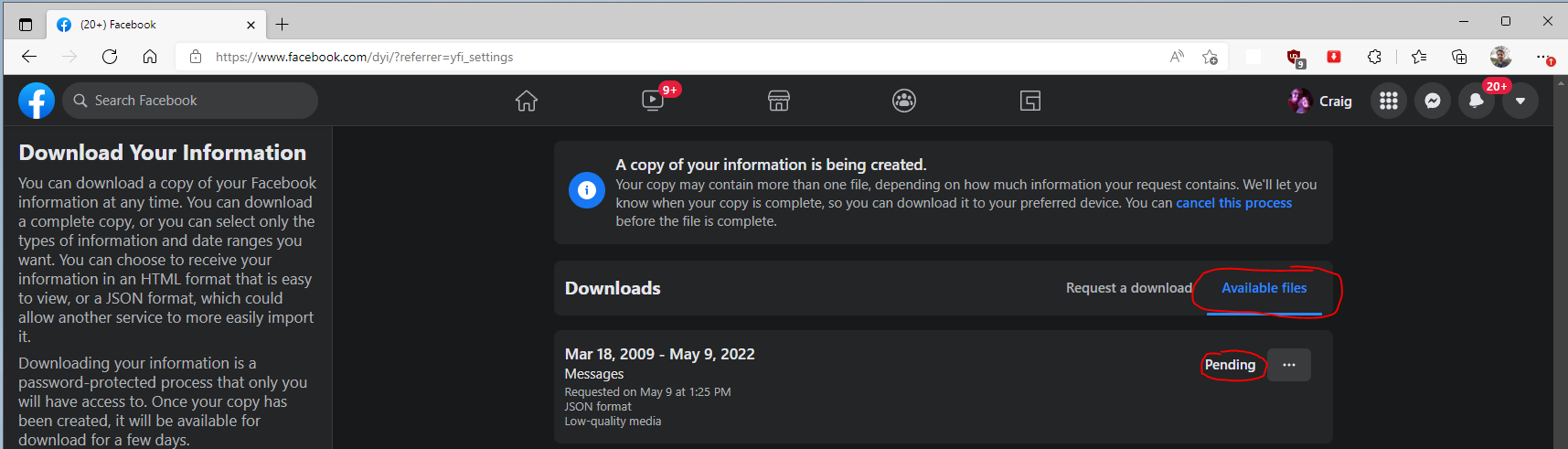
12. After a few minutes, the status will change from "Pending" to "Download"
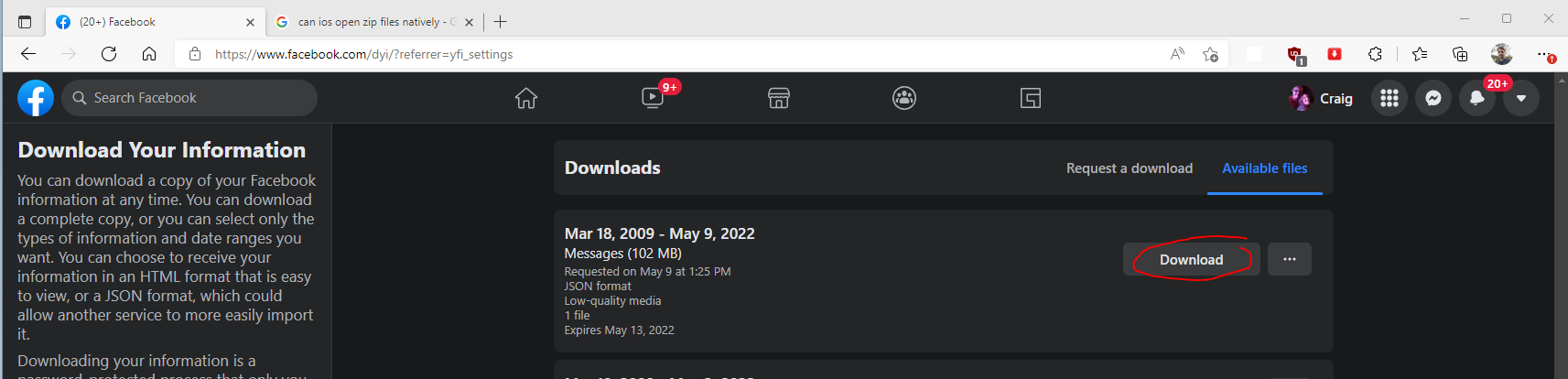
13. Click the download button. You will be prompted to supply a password. You can leave blank or supply a password. If you supply a password, you will have to provide the password to the YOV team.
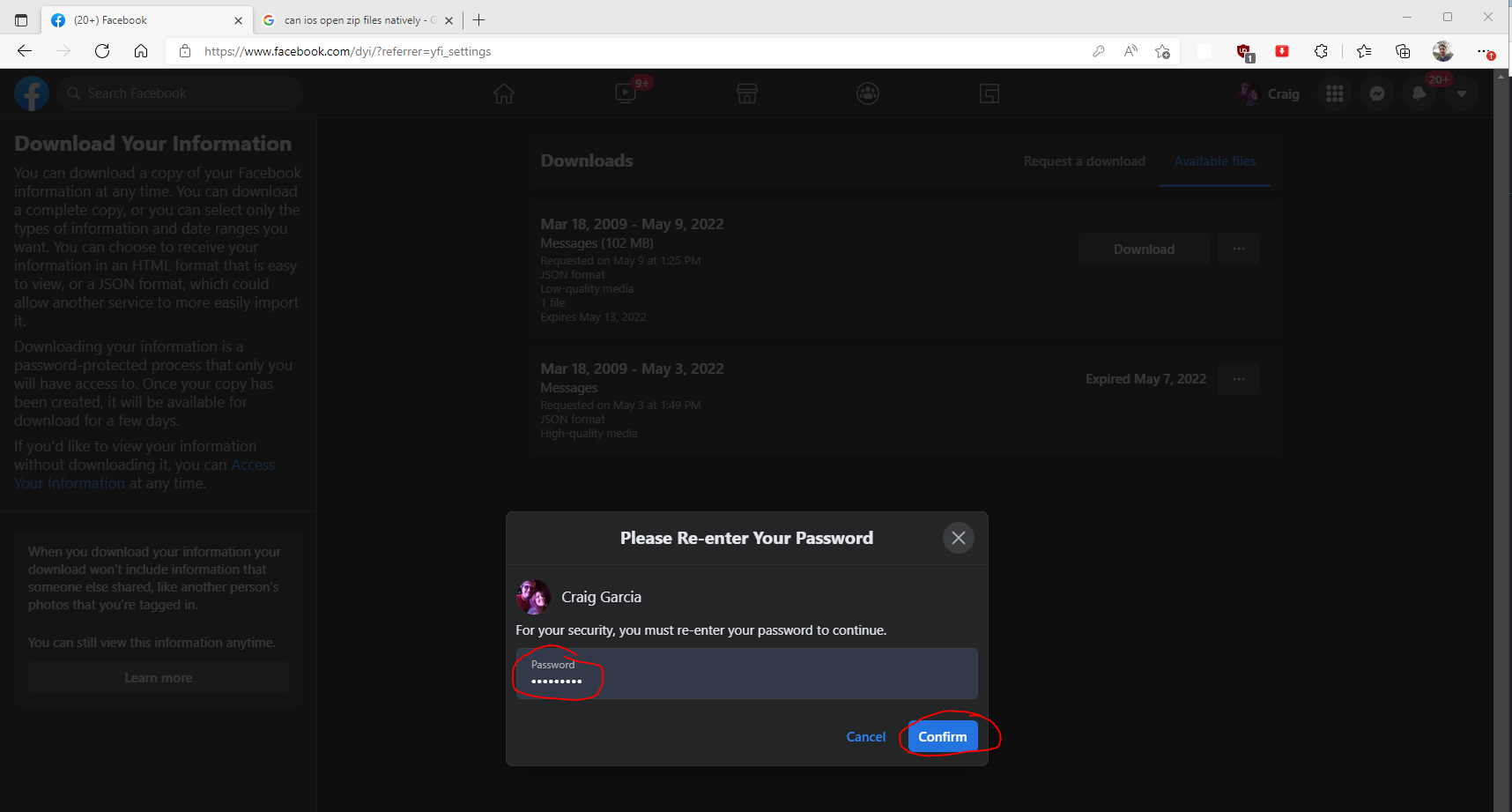
14. Click "Confirm" button
15. Your browser will have a pop up to download a zip file in the format of "facebook-{MyFacebookuser}.zip". Save it locally.
16. On a PC, locate the zip file downloaded and double click on it or right click and click open.
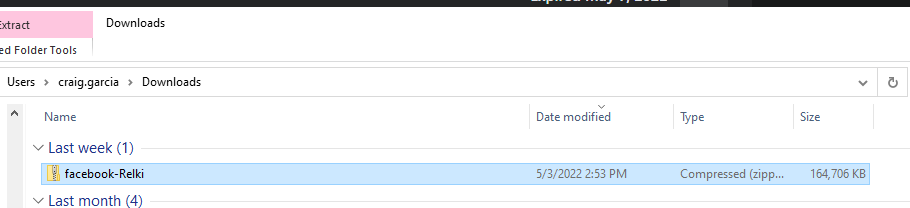
17. Double click on "messages" or right click and click "open".
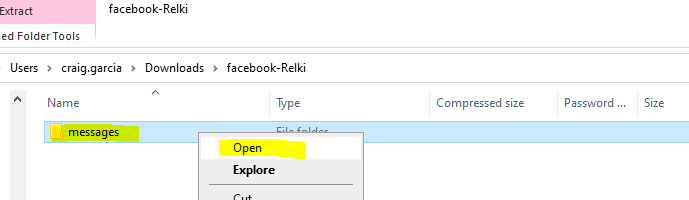
18. Double click on "inbox" or right click and click "open"
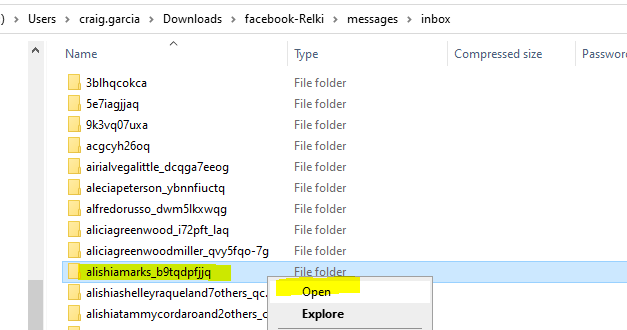
19. Locate the folder that contains the conversations for the person you want to capture as a Versona. Double click on that folder.
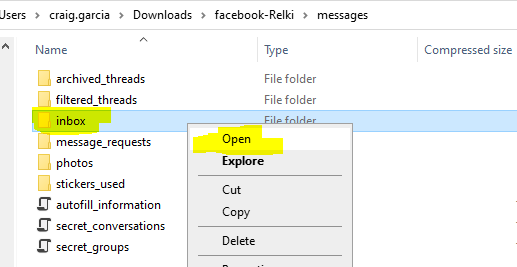
20. Locate the file "message1.json". This is the file we want to copy and email to the YOV team. When the Versona Accelerator upload portal is ready, you will also be able to use the portal, selecting Facebook message file and select this message_1.json file and upload it for your Versona.